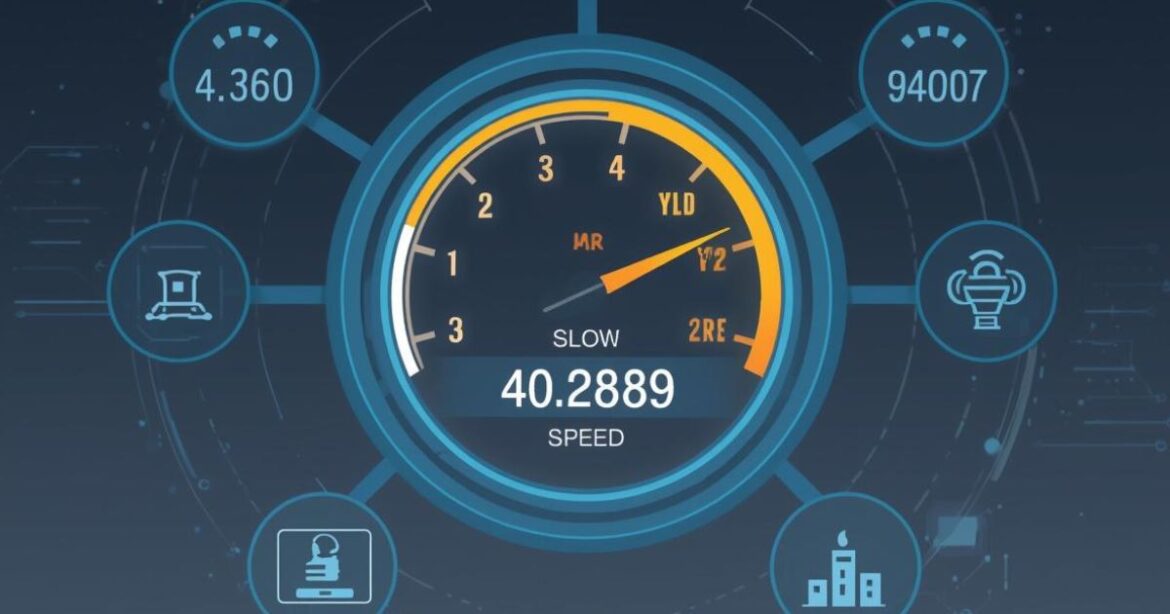Introduction
Slow upload speeds can be frustrating, especially when you’re trying to send large files, participate in video calls, or back up important data to the cloud. While most people focus on download speeds, upload speed is just as critical for a smooth online experience.
Whether you’re working from home, streaming content, or gaming online, a sluggish upload connection can disrupt your productivity and entertainment. The good news? There are several straightforward ways to boost your upload speed without needing to be a tech expert.
In this guide, we’ll walk you through seven practical methods How to increase upload speed and get the most out of your internet connection.
Understanding Upload Speed vs. Download Speed
Before diving into solutions, it’s helpful to understand what upload speed actually means. Download speed refers to how quickly data travels from the internet to your device. Upload speed, on the other hand, measures how fast data moves from your device to the internet.
Most internet service providers (ISPs) offer plans with higher download speeds than upload speeds. This asymmetry works fine for casual browsing, but it becomes problematic when you need to upload large files, host video conferences, or live stream.
1. Check Your Current Upload Speed
Start by measuring your current upload speed. Use a reliable speed test tool like Ookla’s Speedtest, Fast.com, or your ISP’s own testing platform. Run the test multiple times at different hours to get an accurate average.
Compare your results with what your ISP promises in your plan. If there’s a significant gap, you may have an issue that needs addressing. Keep a record of these numbers so you can track improvements as you implement the following fixes.
2. Upgrade Your Internet Plan
Sometimes the simplest solution is the most effective. If your current plan offers limited upload speeds, consider upgrading to a higher tier. Many ISPs now offer fiber-optic connections with symmetrical speeds, meaning your upload and download speeds are equal.
Fiber internet typically provides the fastest and most reliable upload speeds available. Cable internet comes next, while DSL and satellite connections tend to offer slower upload capabilities. Contact your ISP to explore available options in your area.
3. Optimize Your Router Placement
Your router’s location significantly impacts your connection quality. Poor placement can weaken your signal and reduce both download and upload speeds.
Place your router in a central location, elevated off the ground, and away from walls or metal objects that can interfere with the signal. Avoid placing it near other electronic devices like microwaves, baby monitors, or cordless phones, as these can cause interference.
If your home is large or has multiple floors, consider investing in a mesh Wi-Fi system or a range extender to ensure consistent coverage throughout your space.
4. Use a Wired Connection
Wi-Fi is convenient, but it’s not always the fastest option. Wireless connections are susceptible to interference, signal degradation, and bandwidth sharing among multiple devices.
For tasks requiring maximum upload speed—like video conferencing, uploading large files, or streaming—connect your device directly to your router using an Ethernet cable. Wired connections are more stable and typically deliver faster speeds than Wi-Fi.
If running cables isn’t practical, prioritize wired connections for devices that need them most, such as your work computer or gaming console.
5. Limit Bandwidth-Heavy Applications
Multiple devices and applications competing for bandwidth can slow down your upload speed. Streaming services, online gaming, and large file downloads all consume significant bandwidth.
Close unnecessary applications and browser tabs that might be using your connection in the background. Pause automatic cloud backups or software updates while you’re working on upload-intensive tasks.
Many modern routers include Quality of Service (QoS) settings that let you prioritize specific devices or applications. Use this feature to ensure critical activities get the bandwidth they need.
6. Update Your Router Firmware and Equipment
Outdated router firmware can cause performance issues and security vulnerabilities. Check your router manufacturer’s website for firmware updates and install them regularly.
If your router is several years old, it might be time for an upgrade. Newer routers support the latest Wi-Fi standards (like Wi-Fi 6) and offer better performance, range, and security features. Look for routers that specifically advertise strong upload capabilities.
Also, check the Ethernet cables you’re using. Older Cat5 cables have lower bandwidth limits compared to Cat5e, Cat6, or Cat7 cables. Upgrading your cables can make a noticeable difference.
7. Scan for Malware and Background Processes
Malware, viruses, and unwanted background processes can consume your bandwidth without your knowledge. These hidden programs might be uploading data, slowing down your connection significantly.
Run a thorough scan using reputable antivirus software. Remove any threats detected and monitor your system’s network activity using Task Manager (Windows) or Activity Monitor (Mac) to identify programs using excessive bandwidth.
Disable or uninstall applications you don’t need, especially those that automatically sync or upload data to the cloud.
Take Control of Your Upload Speed
Improving your upload speed doesn’t have to be complicated. Start with the basics: test your current speed, check your router placement, and consider switching to a wired connection. If these steps don’t deliver the results you need, explore upgrading your equipment or internet plan.
By implementing these seven strategies, you’ll enjoy faster, more reliable uploads for all your online activities. Don’t let slow upload speeds hold you back—take action today and experience the difference a strong connection makes.
Frequently Asked Questions
What is a good upload speed?
A good upload speed depends on your needs. For basic tasks like sending emails and browsing, 3-5 Mbps is sufficient. Video conferencing requires at least 3-6 Mbps, while content creators and streamers should aim for 10 Mbps or higher.
Why is my upload speed slower than my download speed?
Most ISPs design their networks with asymmetrical speeds because typical users download more data than they upload. However, if you frequently upload large files or stream content, consider switching to a plan with faster upload speeds or a fiber connection with symmetrical speeds.
Can a VPN affect my upload speed?
Yes, VPNs can reduce your upload speed because they encrypt your data and route it through remote servers. If you’re experiencing slow uploads while using a VPN, try disconnecting temporarily or switching to a faster VPN service.
Does the time of day affect upload speeds?
Yes, internet speeds can fluctuate based on network congestion. Peak usage times—typically evenings and weekends—may result in slower speeds. Test your connection at different times to identify patterns and schedule uploads during off-peak hours when possible.